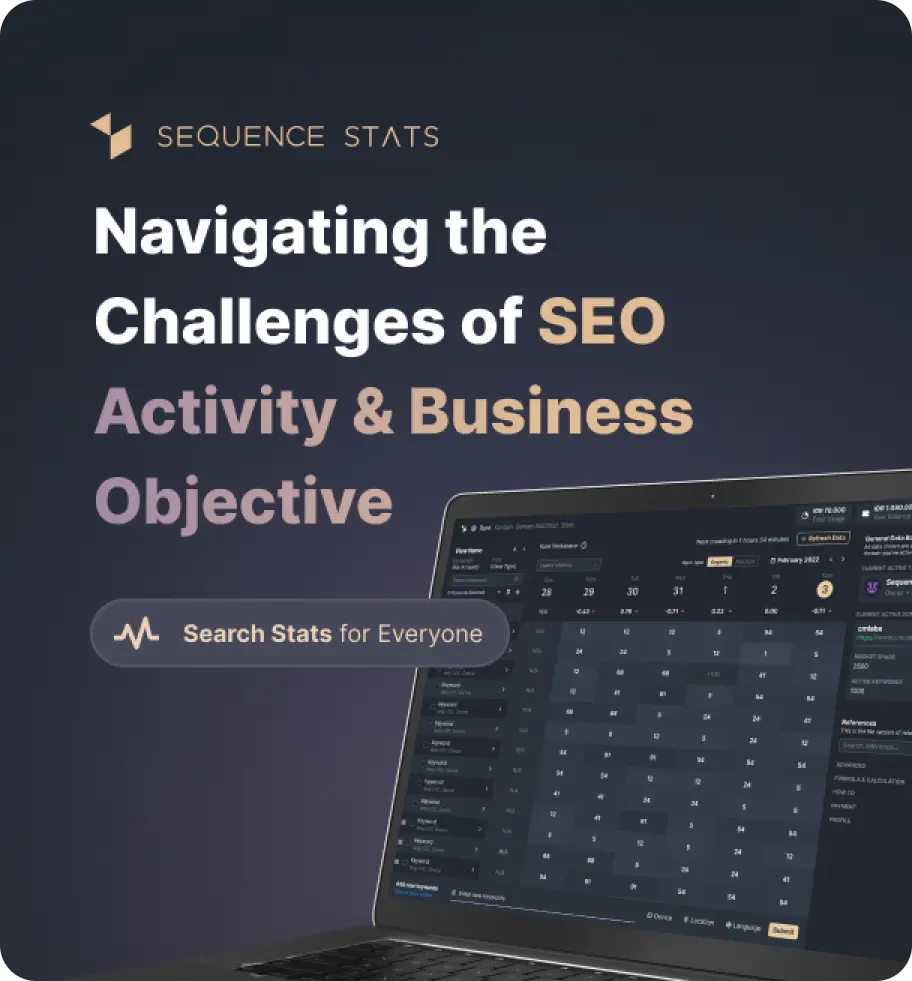Check Up Page Speed And Web Issues
Peformance
Accesibility
Best Practices
SEO
PWA
Performance
Accesibility
Best Practices
SEO
PWA
In the latest version of the Pagespeed Test tool, users can view the search history with the "local history" feature and check the SEO score using the Progressive Web APP feature. We specialize in these two additional features for you to use in optimizing your website to be faster and able to provide an experience like using a mobile application.
In the latest version of the Pagespeed Test tool, users can view the search history with the "local history" feature and check the SEO score using the Progressive Web APP feature. We specialize in these two additional features for you to use in optimizing your website to be faster and able to provide an experience like using a mobile application.
What's New
Last update Oct 13, 2023
30 Tools for Countless Solutions! cmlabs has reached a remarkable milestone with the release of 30 cutting-edge tools designed to empower businesses and individuals in the digital realm. All 30 tools, from Test & Checker, Sitemap.XML, and Robots.TXT to various JSON-LD Schema Generator, have been launched to address specific needs and challenges across diverse industries. Together with cmlabs tools, you can stand at the forefront of technological advancements. Try our tools based on your needs now!
Notification centerSEO Services
Get a personalized SEO service and give your business a treat.
Digital Media Buying
Get a personalized SEO service and give your business a treat.
SEO Content Writing
Get a personalized SEO service and give your business a treat.
SEO Political Campaign
Get a personalized SEO service and give your business a treat.
Backlink Services
Get a personalized SEO service and give your business a treat.
Other SEO Tools
Broaden your SEO knowledge
Free on all Chromium-based web browsers


PageSpeed Test
PageSpeed Test is a free tool from cmlabs that you can use to check website performance. This tool helps you monitor the performance of an entire web page on both desktop and mobile devices and provides instructions on how the web page can be improved.
The report generated from the Pagespeed test shows lab records that are useful for you to find website performance issues. This report is measured against a controlled set of metrics, with the aim of identifying what kind of web pages can provide a good user experience.
PageSpeed Test from cmlabs is integrated with Lighthouse to display website performance assessment results. There are several metrics used to assess website performance, such as performance, accessibility, best practices, SEO, and PWA. Check out the explanation of each metric below:
Performance is used to ensure that your web pages are optimized for users so that they can see and interact with your website. There are several metrics that affect web page performance ratings, including:
Core Web Vitals
Core web vitals are the factors that Google uses to determine user experience. In the performance assessment, you'll see some metrics from the following core web vitals:
Time to Interactive (TTI)
This is the time it takes the website to load most of the content until the website can respond to user input quickly (ideally less than 50ms). In other words, this is the time it takes for a web page to become fully interactive.
Speed Index
Is a time that shows how fast the loading process is until all pages can be displayed clearly in the viewport, the faster the time the better the score. Ideally, the speed index time is no more than 3.4 seconds.
Total Blocking Time (TBT)
This is the total time the page was unable to respond to user input. Obtained from the sum of all time periods between First Contentful Paint (FCP) and Time to Interactive. A good TBT value is no more than 200ms.
Accessibility is a metric used to assess the ease with which users can access your page, especially for users with physical or cognitive disabilities. Therefore, it is important to create a design that is easily accessible to everyone. Some aspects will be checked such as HTML tags, alt tags, ARIA landmarks, and others.
This metric is used to examine some areas for improvement of your overall website. Things to note in order to score well on this metric are to keep your website secure (use a secure protocol like HTTPS), create a good user experience, avoid using outdated technology, and more.
Apart from checking performance, this tool also allows you to see if your web pages have been optimized to rank better in organic search. There are a few things to keep in mind in order for you to score well on this metric:
Checking the website through the PageSpeed Test tool from cmlabs also provides validation results for the Progressive Web App (PWA) aspects. One of the criteria that you need to pay attention to when implementing PWA is to provide a website that can be accessed quickly from various locations and types of devices.
The report contained in the PageSpeed Test shows a score that summarizes the performance of the website. We use Lighthouse's help to collect and review your web page records. Furthermore, Lighthouse will provide a score that corresponds to the assessment of your web performance.
In the PageSpeed Test assessment, the scores obtained by a website are divided into three categories, namely:
Scoring is influenced by some of the previously mentioned metrics. Furthermore, websites that manage to achieve maximum results on the assessment of each metric will get a higher score. In this case, if your website manages to get a score of 90 to 100, then your website has performed well.
Websites that get a score of 50 to 89 are included in the category of websites that have been running well, but need improvement. This can be caused by one thing or another, such as an assessment of one of the metrics that are less than the other.
To improve website performance, you need to know what metrics still need improvement. Then, you can decide on a strategy to solve the problem.
If your website gets an assessment score in the range of 0 to 49, then you need to be wary. This means that your website is underperforming and needs repair as soon as possible. Take a look at the Pagespeed report to see which areas need improvement.
Doing a performance check using a Pagespeed test is mandatory. Because this can help you determine a website optimization strategy.
The following guide contains how to use PageSpeed Test you can do. Follow each step to the end.
Read More
Edited at Oct 13, 2023
The Search Engine Optimization (SEO) Starter Guide provides best practices to make it easier for search engines to crawl, index, and understand your content.