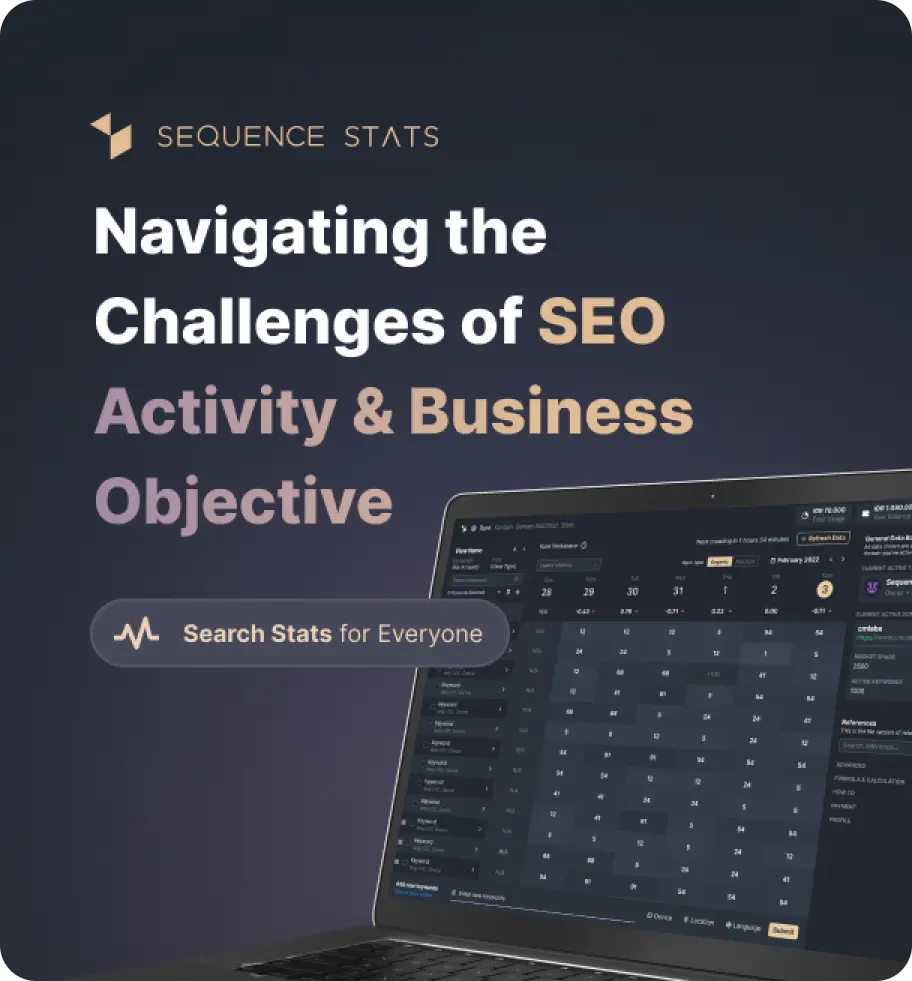In this latest version, we develop the Robot TXT Generator tool with export features and useragent features. The export feature will make it easier for you to check the code on Google Rich Result. Meanwhile, the useragent feature will allow you to add more commands to the Robot TXT Generator. This makes it easier for the txt Robot to specifically sort out which content you want to cover and which ones are displayed.
In this latest version, we develop the Robot TXT Generator tool with export features and useragent features. The export feature will make it easier for you to check the code on Google Rich Result. Meanwhile, the useragent feature will allow you to add more commands to the Robot TXT Generator. This makes it easier for the txt Robot to specifically sort out which content you want to cover and which ones are displayed.
What's New
Last update Oct 13, 2023
30 Tools for Countless Solutions! cmlabs has reached a remarkable milestone with the release of 30 cutting-edge tools designed to empower businesses and individuals in the digital realm. All 30 tools, from Test & Checker, Sitemap.XML, and Robots.TXT to various JSON-LD Schema Generator, have been launched to address specific needs and challenges across diverse industries. Together with cmlabs tools, you can stand at the forefront of technological advancements. Try our tools based on your needs now!
Notification centerSEO Services
Get a personalized SEO service and give your business a treat.
Digital Media Buying
Get a personalized SEO service and give your business a treat.
SEO Content Writing
Get a personalized SEO service and give your business a treat.
SEO Political Campaign
Get a personalized SEO service and give your business a treat.
Backlink Services
Get a personalized SEO service and give your business a treat.
Other SEO Tools
Broaden your SEO knowledge
Free on all Chromium-based web browsers


Robots.txt Generator
Robots.txt generator is a tool that is able to make it easier for you to make configurations in the robots.txt file. The robots.txt generator from cmlabs contains all the commands you can use to create a robots.txt file, from specifying a user-agent, entering a sitemap path, specifying access permissions (allow or disallow), to setting crawl-delay.
By using the robots.txt generator, you do not need to manually write the robots.txt file. Just enter the command you want to give the web crawler, then set which pages are allowed or not allowed to be crawled. How to use the robots.txt generator is quite easy, with just a few clicks.
Robots.txt is a file containing certain commands that decide whether the user-agent (web crawler of each search engine) is allowed or not to crawl website elements. The functions of robots.txt for your website are as follows:
Generally, the location of the robots.txt file is in the main directory of the website (e.g domain root or homepage). Before you add it, the robots.txt file is already in the root folder on the file storage server (public_html).
However, you will not find the file when you open public_html. This is because this file is virtual and cannot be modified or accessed from other directories. To change commands in robots.txt, you need to add a new robots.txt file and save it in the public_html folder. In this way, the configuration in the new file will replace the previous file.
The robots.txt syntax can be interpreted as the command you use to notify web crawlers. The robots.txt generator from cmlabs also provides a syntax that the web crawler recognizes. The five terms commonly found in a robots.txt file are as follows:
What is meant by a user-agent in robots.txt is the specific type of web crawler that you give the command to crawl. This web crawler usually varies depending on the search engine used.
Some examples of user agents that are often used are Googlebot, Googlebot-Mobile, Googlebot-Image, Bingbot, Baiduspider, Gigabot, Yandex, and so on.
The command used to tell the user-agent not to crawl the specified URL path. Make sure you have entered the correct path because this command is case-sensitive (eg “/File” and “/file” are considered different paths). You can only use one “Disallow” command for each URL.
This command is used to tell web crawlers that they are allowed to access the path of a page or subfolder even if the parent page of that page or subfolder is disallowed.In practice, the allow and disallow commands are always followed by the “directive: [path]” command to specify the path that may or may not be crawled. Careful attention must be paid to writing the path because this command distinguishes between upper/lower case letters (eg “/File” and “/file” are considered as different paths).
The function of this command in robots.txt is to tell web crawlers that they should wait a while before loading and crawling the page content. This command does not apply to Googlebot, but you can adjust the crawl speed via Google Search Console.
This command is used to call the XML sitemap location associated with a URL. It is also important to pay attention to the writing of the sitemap command because this command distinguishes upper / lower case letters (eg "/Sitemap.xml" and "/sitemap.xml" are considered different paths).
After understanding the commands you can give the web crawler, we will next show an example of the www.example.com website's robots.txt, which is stored in the following www.example.com/robots.txt directory:
User-agent: *
Allow: /
Sitemap: https://example.com/sitemap.xml
User-agent: Googlebot
Disallow: /nogooglebot
The first and second lines are commands that tell the default web crawler that they are allowed to crawl URLs. Meanwhile, the third line is used to call the sitemap location associated with that URL.
The fourth and fifth lines are the commands given to Google's web crawler. This command does not allow Googlebot to crawl your website directory (forbids Google from crawling the “/nogooglebot” file path).
Before creating a robots.txt, you need to know the limitations that the following robots.txt file has:s
While Google and other major search engines have complied with the commands in the robots.txt file, some crawlers belonging to other search engines may not comply.
Each search engine has a different web crawler, each crawler may interpret commands in different ways. Although a number of well-known crawlers have followed the syntax written in the robots.txt file, some crawlers may not understand certain commands.
While Google doesn't crawl or index content that robots.txt doesn't allow, Google can still find and index those URLs if they're linked from other websites. Thus, URL addresses and publicly available information can appear in Google search results.
Thus the discussion about the robots.txt generator from cmlabs. Using this tool, you can simplify the workflow of creating robots.txt files. With just a few clicks, you can add configurations to the new robots.txt file.
To create a robots.txt file using this tool, follow these steps:
Read More
Edited at Oct 13, 2023
The Search Engine Optimization (SEO) Starter Guide provides best practices to make it easier for search engines to crawl, index, and understand your content.