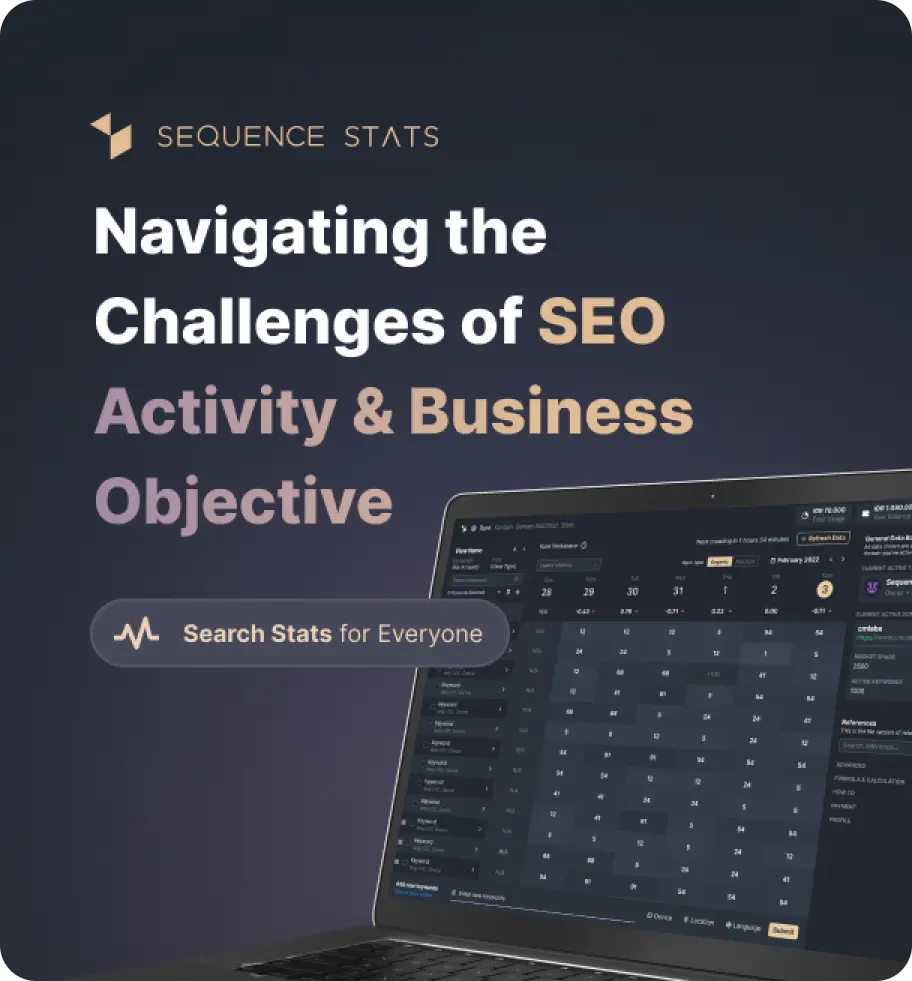Calculate The Number of Words in a Text
Characters
0Words
0Sentences
0Paragraph
0Reading Time
0This latest version update provides autosave and copy & adjust font features. With the autosave feature, you don't have to worry if your writing is lost due to technical problems, the system will store your writing safely. Meanwhile, the copy & adjust font feature will make it easier for you to copy text and adjust the size as desired. It's time to write safely for better writing results.
This latest version update provides autosave and copy & adjust font features. With the autosave feature, you don't have to worry if your writing is lost due to technical problems, the system will store your writing safely. Meanwhile, the copy & adjust font feature will make it easier for you to copy text and adjust the size as desired. It's time to write safely for better writing results.
What's New
Last update Oct 13, 2023
30 Tools for Countless Solutions! cmlabs has reached a remarkable milestone with the release of 30 cutting-edge tools designed to empower businesses and individuals in the digital realm. All 30 tools, from Test & Checker, Sitemap.XML, and Robots.TXT to various JSON-LD Schema Generator, have been launched to address specific needs and challenges across diverse industries. Together with cmlabs tools, you can stand at the forefront of technological advancements. Try our tools based on your needs now!
Notification centerSEO Services
Get a personalized SEO service and give your business a treat.
Digital Media Buying
Get a personalized SEO service and give your business a treat.
SEO Content Writing
Get a personalized SEO service and give your business a treat.
SEO Political Campaign
Get a personalized SEO service and give your business a treat.
Backlink Services
Get a personalized SEO service and give your business a treat.
Other SEO Tools
Broaden your SEO knowledge
Free on all Chromium-based web browsers


Word Counter
One of the aspects that you need to pay attention to in writing an article is the word count. In this case, Word Counter plays a role to help writers adjust the content according to the data provided to them. The tool mainly serves to count the number of words and the keyword density..
This tool by cmlabs makes it easier for you to count keywords and adjust them to the context of your article. You can either use this tool to write SEO articles or copywriting.
Before knowing the features of this SEO tool, it is better if you know the steps to write properly first. Here are the things you must do:
There are several features provided by the tool. Each existing feature is designed to help users use the tool easily and practically. Here are the features you can use in this online tool:
This cmlabs tool provides a text box where you can write or copy your texts. On the left side, there’s a box complete with indicators such as characters, words, sentences, paragraphs, and reading time.
Each indicator will display the number of characters, words, sentences, paragraphs, and reading time of the content you write. Aside from that, you can adjust the size of the font if the text is not clear enough to you.
The text box in this tool is also equipped with the Autosave option. If your tab accidentally gets closed, the content that you copy or write Anda will be saved automatically. There is also an option to copy and clear the text in the box.
There is a counter column on the right side of the page of the tool that displays the data of the text. The information there includes keywords that are arranged based on their numbers of words. You can check the keyword density from each keyword used within the text.
The counter tool is equipped with the Local History feature. Hence, every content that has been analyzed will be saved and be seen in the history section. In other words, the history of keyword count will be safely stored and can be seen back anytime.
After knowing the features of Word Counter, you need to know what each of the indicators means. To help you understand the information displayed by the indicators, here are the specifications of each one of them:
Characters: the number of characters in the text, including space and punctuation marks.
Word: the number of words and character groups in the text.
Sentence: total of sentences found within the text.
Paragraph: the total number of paragraphs or the groups of sentences in the text.
Reading Time: the average time needed to read based on the standard count.
Keyword density needs to be checked so your content can be optimized well. By using the tool, you can see the percentages of each keyword you use within the content.
The percentages shown in the column indicate how often your keywords appear in the text. It is the result of the use of keywords compared to the total number of words in the text. Therefore, you can make sure to focus on the density that may increase the performance of the page on the search result pages.
Here are some of the strategies you should apply in monitoring keyword density in your content:
Prioritize what readers need
Use variant keywords
Add keywords that match with the context
It is worth noting that you should not use too many keywords within an article. Avoid keyword stuffing so that your content looks natural for readers. Use the keyword appropriately in each section to increase the performance of an SEO website organically.
That was the information about what Word Counter is, its features, as well as its functions. Visit this page to use this cmlabs tool for free and check the keyword density needed to optimize your content.
In writing articles based on SEO rules, you need to pay attention to the number of words and the use of keywords. Word Counter from cmlabs can help ease your workload in evaluating content and adapting it to your SEO needs.
Read More
Edited at Oct 13, 2023
The Search Engine Optimization (SEO) Starter Guide provides best practices to make it easier for search engines to crawl, index, and understand your content.